Wednesday, August 29, 2007
Half Life 2 AI, Node and Sound Stutter Fix
Monday, August 06, 2007
Quake 2 language fix
This problem can be fixed by following these steps:
1. Control Panel > Date, Time, Language and Regional Options > Regional and Language Options
2. In the Standards and Formats section, select English (United Kingdom)
3. Change the location as United Kingdom
4. Now click on the Advanced tab
5. In the "Language for non-Unicode programs" section, select English (United Kingdom)
6. If you need install the files, do so using your Windows XP CD. If you don't have to, then save the settings and restart your computer.
Now you should be able to install Quake 2 without any problem. If you want to revert back to the original settings, you can do so after installing the game.
Friday, August 03, 2007
Wednesday, June 27, 2007
Using Adrenaline Powerups in Unreal Tournament 2004
Once you have collected 100 points of adrenaline, you can perform one of six moves that last until your adrenaline wears down. These moves are performed by pressing a series of keys in order. The commands listed are used with the default control scheme.
Speed
This power up increases your movement speed, allowing you to run at twice the speed. Command: W, W, W, W
Regenerate
This power up replenishes your health every second by five points. If you manage to reach 199 health, it will begin adding to your armor count. If you manage to reach 150 armor, it will stop until you lose health/armor, or until your adrenaline runs out. Command: S, S, S, S
Invisibility
This power up renders you invisible. While enemies at a distance cannot see you, those who are right next to you will be able to make out a faint a outline of your character, like a watermark. Don’t rely on it completely. Command: A, A, D, D
Berserk
This power up increases the damage you cause. It works like a Double Damage power up. Combine both the Double Damage and this ability for one hell of a destructive rampage. Command: W, W, S, S
Camouflage
This power up blends your character into foliage and rocks, making you harder to see. This can only be activated if the Bonus Combos mutator is enabled. Command: D, D, D, D
Pint-Size
This power up turns your character into a tiny player, making you harder to hit for the duration. This can only be activated if the Bonus Combos mutator is enabled. Command: A, A, A, A
Sunday, June 17, 2007
Remove Ads From Yahoo Messenger 8
Ads in Yahoo! Messenger can be removed by manually editing the registry.
1. Launch Registry Editor (Start -> Run -> Regedit).
2. Navigate to HKEY_CURRENT_USER\Software\yahoo\pager\YUrl
3. Replacing the following registry values with dummy asterisk (*):
Messenger Ad
Webcam Upload Ad
Webcam Viewer Ad
Webcam Viewer Ad Big
Webcam Viewer Ad Medium
Change Room Banner
Conf Adurl
Chat Adurl
After change, the registry keys and values will looks like this:
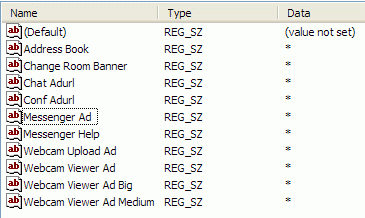
4. Close Registry Editor and launch Windows Explorer.
5. Go to C:\Program Files\Yahoo!\Messenger\Cache\
6. Locate the file urls.xml
7. Clear the content of urls.xml
8. Save the empty urls.xml file (it should be an empty file).
That should make your Yahoo Messenger look like this:





